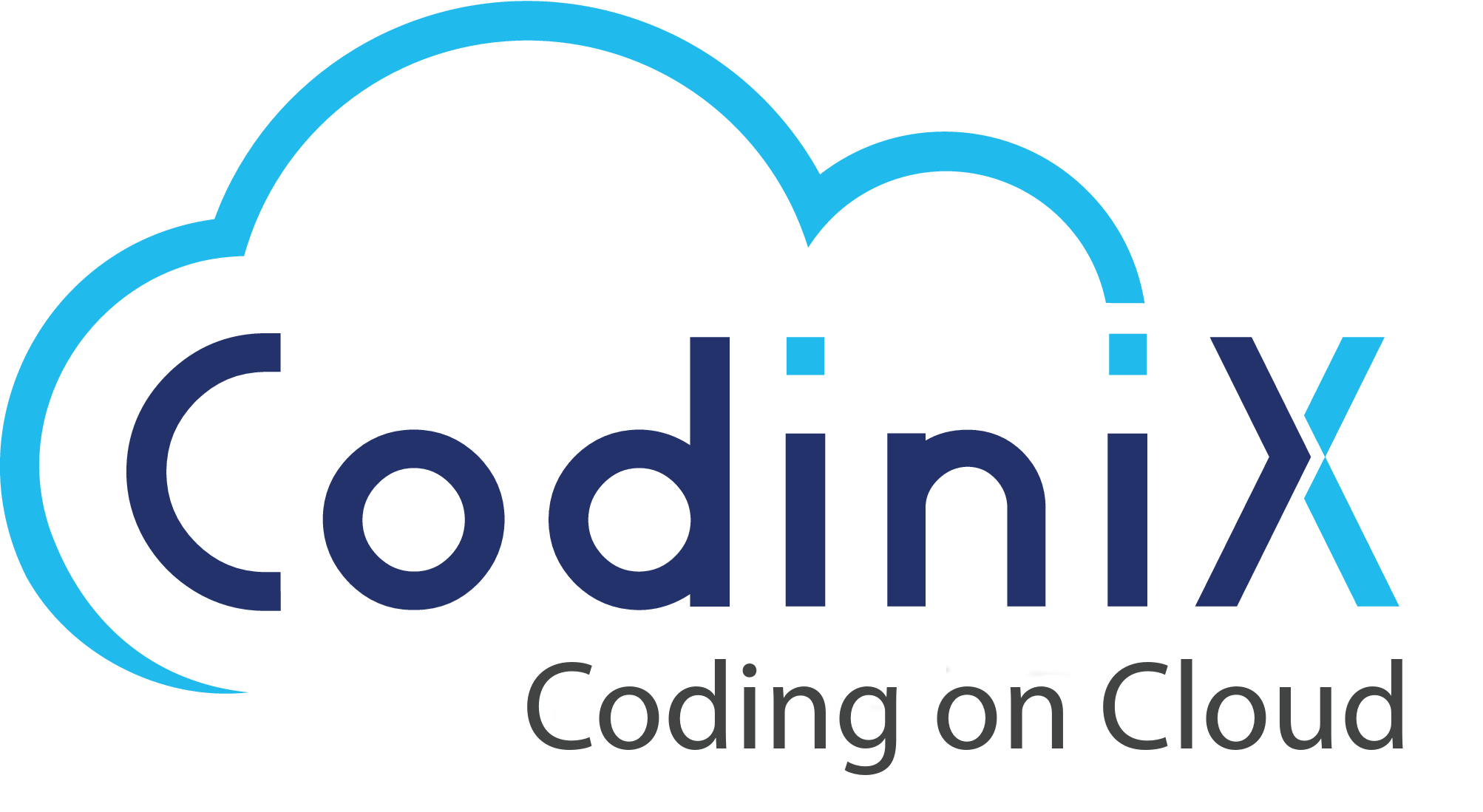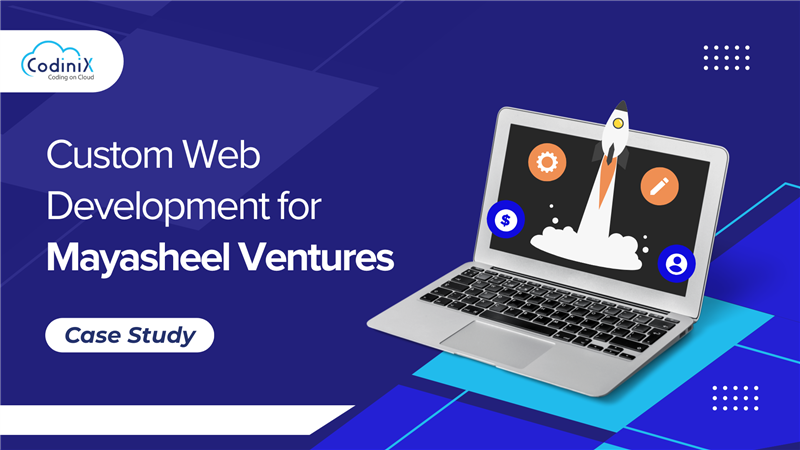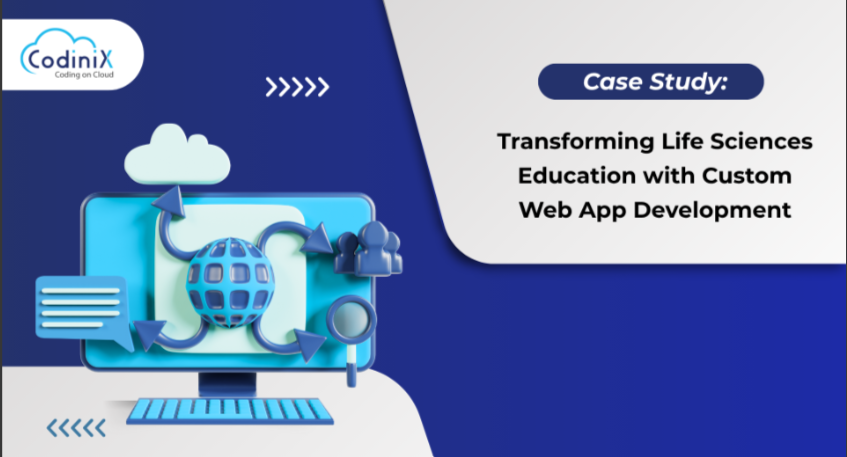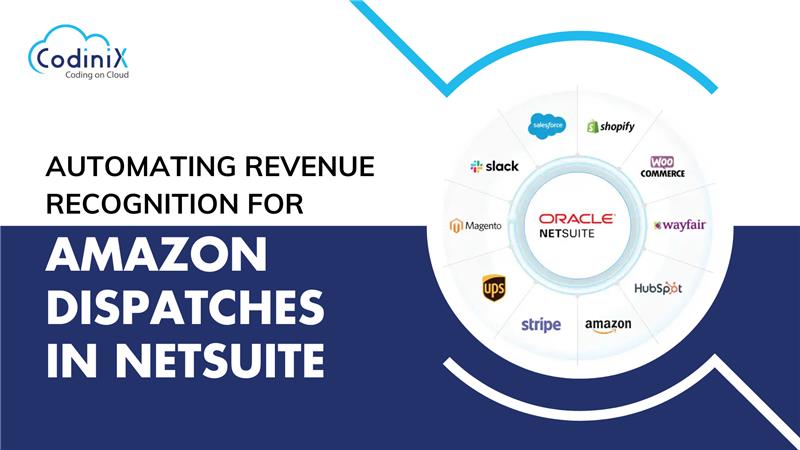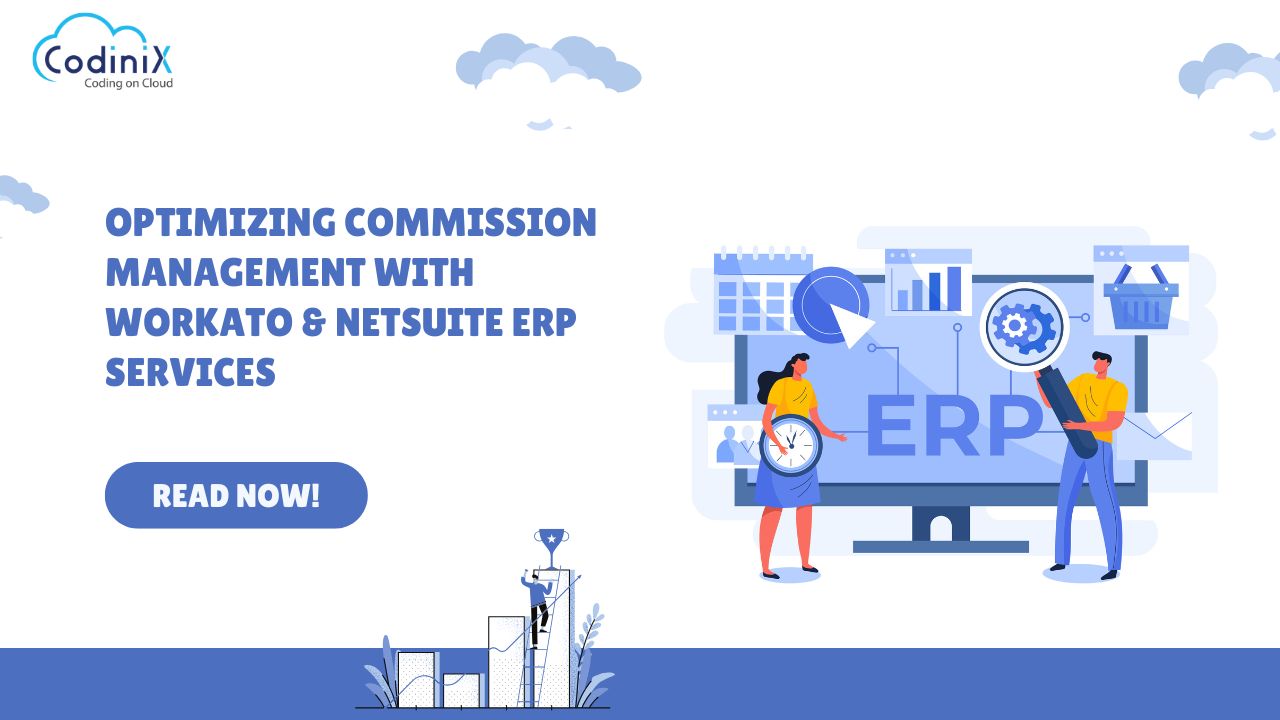CLIENT OVERVIEW:
Our client is USA-based and they stand among the top IT services and IT consulting companies. Our clients help individuals and groups globally to figure out matters associated with tech and support. With the modern world of technological growth, individuals look out for various technically decoded aspects. Our client has reached us for help regarding issues like creating a sender profile, sending and reusing the sender's information, choosing a user for the sender profile, and its configuration. These were some immediate concerns that required solutions on an immediate basis. With our IT experts' help, we were able to offer the necessary solutions for these issues.
PROBLEM STATEMENT:
The client was facing issues with creating a sender profile and how to send information/details of the sender through email. Below are some of the major queries raised by the client while trying to create a profile for business relationships:
- How to create a Sender profile?
- How to send and reuses the information of the sender across multiple sends without requiring selection each time?
- How to choose a sender profile user?
- How to configure the Sender profile?
SOLUTION IMPLEMENTED
Salesforce marketing cloud is a CRM platform for business holders to connect with their clients and also for raising successful campaigns. In this regard, we have listed below solutions that were implemented for the creation of the sender profile and additional aspects:
- Creating a Sender Profile
- In the app switcher, hover over your name and click Setup
- Search for Sender Profiles
- Click Create
- Complete the information in the Properties section:
- Name: Value used to identify the sender profile in the salesforce marketing cloud
- External key: Value used to identify the sender profile in an Application Programming Interface (API) call
- Description: This field is utilized to further explain the purpose of the sender profile in the salesforce marketing cloud.
- Complete the information in the Sender information section. Select a valid value for the from name and address associated with this sender profile. Choose these options from the list and use specified information.
Remember to enter the information manually in the from name and from email fields. The status automatically changes to verified when a from address matches the accounts SAP domain.
- Start the domain verification process by selecting the option Verify.
- From name: Enter a string or a personalization string for subscriber-specific from names
- From email: Enter a string or a personalization string for subscriber-specific from email addresses. When using AMP script, which is a proprietary scripting language used in the Salesforce marketing cloud, add a verified address as a fallback for the system to use in the cases where the addresses in your data extension are unverified.
- Select whether to use custom settings or direct forwards in the Custom Reply Mail Management settings. Enter custom settings as necessary to determine how Reply Mail Management processes replies to your email messages.
- Click Save
For Sender Profile
A sender profile within the salesforce marketing cloud setup specifies the From information for a send in a central location. Salesforce marketing cloud email reuses that information across multiple sends without requiring to select every single time. The sender profile contains the name and address that the message appears to be from in the subscriber's email client.
Choose to select a sender profile when you create a send classification. You can supersede the sender profile on the send classification part when you include the send classification in a message interaction format.
When you create a sender profile, you have to choose a user from your account. The system will then take the name and email address from the user profile. This information will be used as ‘From’ the information in the email sent. You can even choose to enter a from name and email address which do not have to appear on a user profile.
Modifications to the from name or from email address made after choosing a sender profile from a pull-down menu are reflected in the newly created sender profile. The sender profile still uses the original email address and from name for that sender profile. The sender profile refuses to use any updated fields.
If you enable the subscriber-specific from feature, create a subscriber attribute or data extension to hold the subscriber-specific from information before carrying out this procedure. Once you create a data extension holding from addresses, you can make use of an AMP script lookup function to dynamically update the from name and from address.
When utilizing AMPscript, include a fallback address to populate the from email address at send time in cases where the addresses in your data extension are unverified. The Fallback address must be verified and in a sendable format. Otherwise, the Fallback address will fail while sending the file.
You can create an additional attribute or region on your sendable list or data extension. Then you can enter a standard alternative string in these fields.
Your account must be enabled for this functionality. Enabling this feature aids, you in more effectively managing your replies by providing additional options. You can get in touch with your salesforce marketing cloud account representative to enable this feature.
OUTCOME/ CLIENT BENEFITS:
- Clients could save time by sending information to the sender over multiple sends.
- Provided information that appears in the recipient's inbox determines where the message will be sent.
- The client is beneficial to ascertain whether the sender is a legitimate one or whether the email is coming from a spam email ID.